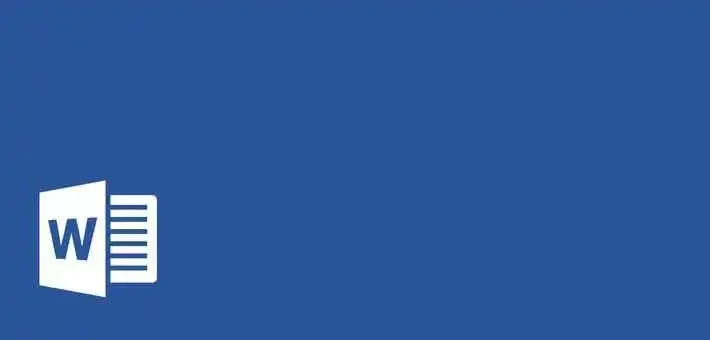MS Word MCQs
Creating text of large volume? Microsoft Word is highly useful. It is useful for creating and maintaining mailing lists, personalized documents and newsletters. Our MS word mcq questions are designed to make it easy to understand MS word. Here on MCQs.club we have summed up Microsoft word mcq questions and answers, including MS word basic mcqs, MS word shortcut keys mcqs. Moreover, Microsoft Word also helps to send documents to a group of people for feedback. Our MCQs are useful to competitive exams.
- Identify the Practical use of MS Word.
- Prepare a CV or job profile
- Create business cards and labels
- Write minutes of a meeting
- All of the above
- To go to the top of a document in Microsoft Word you must press:
- Ctrl + PgUp
- Ctrl + UpArrow
- Ctrl + T
- Ctrl + Home
- To move up only one line in Microsoft Word, use the following method:
- Press Ctrl + Home keys
- Press Home key
- Press Ctrl + Up Arrow keys
- Press Up Arrow key
- When your fingers are already on the keyboard for typing in Microsoft Word, it is sometimes more efficient to use the following to format text.
- Mouse
- Menus
- Toolbars
- Shortcut keys
- If you do not wish to keep the change suggested by AutoCorrect feature of Microsoft Word, then you may use:
- Anti-Correct command
- Off command
- Undo command
- Redo command
- If Word is already open click New + Blank document on the File tab. This will open _______.
- A new document in addition to an already open document
- Closes the already opened document
- Replaces the already opened document
- None
- You can also press ______ whilst in an existing document to quickly create a new, blank document.
- CTRL +O
- CTRL +N
- CTRL +C
- None
- The keyboard shortcut CTRL + S is used to:
- Copy text
- Paste copied text
- Save document
- None
- A Microsoft Word template is a____________ document designed for a specific purpose such as preparing an agenda, contract, letter or report.
- Blank
- Preformatted
- Already existing
- All of the above
- Using word templates has much benefits such as:
- Remove much of the set-up and design efforts.
- It will help achieve consistency in the ‘look and feel’ of your documents.
- Both A&B
- None
- To add a blank page in a document:
- Click Blank Page in the Pages group on the Insert tab
- Click New on the File tab
- Use keyboard shortcut CRTL +N
- Both B&C
- The newly inserted blank page will appear:
- At the Top of the document
- Immediately before the cursor location
- At the bottom of the document
- None
- To delete a non-blank page (i.e. a page that has some contents such as text, diagrams or tables) you have to type_______ in Find and replace dialog box, Go To tab.
- \delete
- \Remove
- \page
- None
- Headers and footers are pieces of text or graphics that appear at the _________ of a page.
- Top
- Middle
- Bottom
- Top and Bottom
- Typical Header and Footer contents include:
- Page number, Date and time
- Copyright mark, Corporate logo
- Both A&B
- None
- To add a header or footer from the gallery:
- Click Header or Footer in the Header & Footer group on the Insert tab
- Click Header or Footer in the Header & Footer group on the Design tab
- Click Header or Footer in the Header & Footer group on the Layout tab
- None
- Which of the following statement is correct?
- Header & Footer can be not be customized
- Header & Footer can be customized
- Header & Footer cannot be applied to more than one page
- Header & Footer are added to the bottom of the page
- Page numbers can be inserted into a:
- Header
- Footer
- Current location (i.e. where the cursor currently sits)
- All of the above
- Formatting marks/commands in Microsoft Word can be displayed:
- by using change styles in the Style group
- by pressing Alt + M
- by clicking Show/Hide button in Paragraph group on the Home tab
- Any of above method can be used
- To insert a manual page break:
- Click Show/Hide marks in the Paragraph group on the Home tab
- Click Orientation in the Page Setup group on the Layout tab
- Click Page Break in the Pages group on the Insert tab
- None
- Which of the following statement is correct?
- You can change the default MS Word page-break rules
- You cannot change the default MS Word page-break rules
- Page-break option does not exist anymore
- None
- Customizing Word’s default auto-page break rules can substantially reduce:
- Subsequent editing time
- Default page-breaks
- Both A&B
- None
- Page break rules can be customized using the:
- Line and Page Breaks tab in the Paragraph Dialog Box on the Line and Page Layout tab
- Layout tab in the Page Setup Dialog Box on the Page Layout tab
- Page Break in the Pages group on the Insert tab
- None
- Which of the following is a Page break option under Line and Page break tab?
- Keep lines together
- Keep with next
- Widow/Orphan control
- All of the above
- Which of the following statement is correct?
- You cannot remove page-breaks that Word inserts automatically.
- You cannot remove a page break that has been inserted manually.
- Both A&B are correct
- Both A&B are incorrect
- A Word document is split into sections each of which has its own:
- Page numbering scheme
- Headers and footers
- Line numbering, margin sizes
- All of above
- To insert a section break:
- Click the Page Break in the Pages group on the Insert tab.
- Click the Breaks drop-down arrow in the Page Setup group on the Page Layout tab.
- Click the Layout tab in the Page Setup Dialog Box on the Page Layout tab.
- None
- Which of the following is not a section break option?
- Next Page
- Continuous
- Unlimited
- Odd Page
- In MS Word, the ‘Widow/Orphan control’ prevents:
- a paragraph to begin on the last line of a page
- a page to begin with only the last line of a paragraph from the previous page
- a paragraph to break across multiple pages
- both (a) and (b)
- Extra space in the inner margin of page is called:
- White margin
- Extra margin
- Gutter margin
- Inner margin
- The amount of vertical space between two lines of text in Microsoft Word document is referred as:
- Line spacing
- Vertical spacing
- Line distance
- Single space
- Some text or image displayed behind the page onto which user types text is called:
- Signature
- Trademark
- Watermark
- Copyright mark
- Watermarks are text or pictures that appear behind document text. Typical watermarks include:
- Draft
- Confidential
- Urgent
- All of the above
- Watermarks are visible in:
- Print Layout view
- Full Screen reading view
- printed document.
- All of the above
- To insert a text watermark:
- Click Watermark in the Page Background group on the Page Layout tab
- Click Watermark in the Page Background group on the Design Layout tab
- Click Pictures in the Page Illustrations group on the Insert tab
- None
- Which of the following Statement is correct?
- You can insert a picture as a watermark
- You cannot insert a picture as a watermark
- Only text can be entered as watermark
- None
- Rulers are the horizontal and vertical numbered and measured bars, Rulers can be switched between visible and invisible by ticking the:
- Gridlines icon on view tab
- Ruler icon on view tab
- Navigation Pane icon on view tab
- None
- You can set page orientation as:
- Portrait (vertical)
- Landscape (horizontal)
- Both A&B
- None
- The Keyboard shortcut CTRL + F2 is for:
- MS word Help dialog box
- Print Preview
- None
- One-level bulleted or numbered lists of text can be quickly sorted into alphabetical order (ascending: A-Z or descending: Z-A) using the:
- Arrange icon
- Align icon
- Sort icon
- None
- Sort icon can be seen in the:
- Paragraph group on the Home tab
- Styles group on the Home tab
- Editing group on the Home tab
- None
- To reduce the document file size, you can link to the source picture rather than inserting it. To do this select ___________from the Insert drop-down
- Link to File
- Insert
- Insert and Link
- All of the above
- To retain the relative horizontal and vertical position of a shape press and hold the SHIFT key whilst you drag.
- CTRL key
- SHIFT Key
- ALT Key
- Both B&C
- Which of the following statement is correct?
- You can add text to a shape
- You cannot add text to a shape
- Shape once inserted cannot be resized
- Shape once inserted cannot be deleted
- To insert a Microsoft Excel charts in Microsoft Word you can:
- Use Insert a new chart
- Copy a chart from Excel
- Either A or B
- None
- To add Microsoft Excel charts in Microsoft Word (using Insert a new chart):
- Click Table on the Insert tab
- Click Smart Art on the Insert tab
- Click Chart on the Insert tab
- None
- To add Microsoft Excel charts in Microsoft Word (by Copying a chart from Excel):
- Export it from excel and Import it into word document
- Copy the chart from excel and paste it into word document
- Either A or B
- None
- Using the __________ is the quickest way to add a basic table
- Table grid
- Copy from excel
- Insert from chart
- None
- To convert text to a table text to be entered into different cells must be separated by:
- Tab
- Comma
- Either A or B
- None
- Which of the following statement is correct?
- In MS word you can insert formulas such as SUM, AVERAGE and COUNT.
- The only method to insert formulas in word is to import it from excel.
- Formulas cannot be entered in MS word at all.
- None
- To insert a formula to a Word table:
- Click Equation in the Symbols group on the Insert tab
- Click Formula in the Data group on the Table Tools Layout tab
- Click Table in Tables group on the Insert tab
- None
- Identify the techniques that you can use to resize columns, rows and even a whole table.
- Use AutoFit
- Resize an entire table manually
- Change row height or column width
- All of the above
- To create a ‘Table of Content’ you can use:
- Table of Contents function on the References tab
- Insert Footnote function on the References tab
- Bibliography function on the References tab
- None
- Table of Content built-in heading styles are categorized into:
- Content – 1,2,3
- Level – 1,2,3
- Style – 1,2,3
- None
- A custom-style table of content settings include which of the following:
- Show levels
- Use hyperlinks instead of page numbers
- Tab leader
- All of the above
- Which of the following is a component of Footnotes and endnotes?
- Reference mark
- Explanatory text
- Both A&B
- None
- Footnotes appear at the ____________ as the text to which they refer.
- End of document
- Bottom of the same page
- Top of the same page
- Both A&B
- Endnotes appear at the _____________ in one place.
- End of the document
- Bottom of the same page
- Top of the same page
- Both A&B
- To insert a footnote or endnote:
- Click Insert Footnote in the Footnotes group on the References tab.
- Click Insert Endnote in the Footnotes group on the References tab
- Either A or B
- None
- You can edit the text in a footnote or endnote:
- By double-clicking the note and editing the text.
- By using the Footnote & Endnote dialog box.
- Either A or B
- None
- To launch the Footnote & Endnote dialog box:
- Click the dialog box launcher in the Footnotes group on the References tab
- Click Insert Footnote in the Footnotes group on the References tab
- Click Insert Endnote in the Footnotes group on the References tab
- Either B or C
- The various settings in Footnote & Endnote dialog box includes:
- Custom mark
- Number format
- Location
- All of the above
- Following feature is used to indicate that some explanatory note exists, usually at the end of document.
- Subscript
- Superscript
- Caption
- Footer
- A caption is a line of text that appears _______ an object to describe it.
- Top
- Middle
- Below
- Left side
- To add a caption to an item in MS word:
- Click Insert Index in the Index group on the References tab
- Click Insert Caption in the Captions group on the References tab
- Click Insert Table of Figures in the Captions group on the References tab
- None
- Which of the following best describes the cross-reference feature of Microsoft Word?
- You can make cross-references to all kinds of items such as headings, figures, footnotes, endnotes, tables and bookmarks. Microsoft Word can automatically update the variable items referred to in a cross reference such as a page number, figure number or heading text.
- You can make cross-references to headings and figures only. Microsoft Word can automatically update the variable items referred to in a cross reference such as a page number, figure number or heading text.
- You can make cross-references to all kinds of items such as headings, figures, footnotes, endnotes, tables and bookmarks. Microsoft Word cannot automatically update the variable items referred to in a cross reference such as a page number, figure number or heading text.
- None of the above
- A bibliography is a ____________ to whilst creating a document
- List of sources consulted
- List of sources referred
- Both A&B
- None
- Bibliographies are typically placed at the _______ of a document.
- Start
- End
- Middle
- All of the above
- Which of the following is a process for generating a bibliography?
- Record the sources that have been used.
- Add citations in the document that indicate when sources have been referred to.
- Generate the bibliography
- All of the above
- To create a bibliography:
- Click Bibliography in the Citations & Bibliography group on the References tab.
- Click Insert Citation in the Citations & Bibliography group on the References tab.
- Both A&B
- None
- To find out a synonym in Microsoft Word thesaurus, use following tab:
- Home tab
- Review tab
- Synonym tab
- Any of above
- If you hold down following key while you drag a selected item, then Microsoft Word copies the item instead of moving it.
- Alt key
- Ctrl key
- Shift key
- Insert key
- To change current line spacing to double line spacing, press the following:
- Ctrl + D
- Two times Ctrl + D
- Ctrl + 2
- Two times Ctrl + 1
- The Clip Art button is available in Microsoft Word on the following tab:
- Home tab
- Page Layout tab
- Review tab
- Insert tab
- Which of the Microsoft Word feature converts a typed web address into hyperlink when Spacebar or Enter key is pressed?
- Auto-Hyperlink feature
- AutoCorrect feature
- AutoFormat feature
- Auto-Typing feature
- Which button should be clicked on Home tab of Microsoft Word to remove all existing formatting of selected text?
- Undo formatting
- Remove formatting
- Clear formatting
- Erase formatting
- You click the following button on the Format tab to return a graphic to its original settings in Microsoft Word.
- Reset picture
- Clear settings
- Unformat picture
- Undo settings
- One of the important options in printing a document is collated copies or uncollated copies. Following is the correct concept of collated copies.
- All copies are printed in reverse page number order
- All copies are printed in mirror like reverse print
- (c) All copies are printed like page numbers 1 1, 2 2, 3 3, …
- (d) All copies are printed like page numbers 1 2 3, 1 2 3, 1 2 3, …
———more to come soon———
Read more
Read more
Read more
Read more
Read more
Read more
Read more
Read more
Read more
Read more